inp¶
-
inp(taskname=None)¶ Inspect the parameter values of the given task. If given a taskname, sets taskname as the current active (default) task.
- Parameters
taskname (obj, string, or None) - task object or task name. None will use current active (default) task.
- Description
You can set the values for the parameters for tasks (but currently not for tools) by performing the assignment within the CASA shell and then inspecting them using the inp() command. This command can be invoked in any of three ways: via function call
inp('<taskname>')orinp(<taskname>), without parenthesesinp '<taskname>'orinp <taskname>, or using the current active (default) task with inp(). For example,CASA <1>: inp('tclean') ... CASA <2>: inp 'tclean' ----------> inp('tclean') ... CASA <3>: inp(tclean) ... CASA <4>: inp tclean ----------> inp(tclean) ... CASA <5>: inp() ----------> inp()
all do the same thing (the final example shows the parameters for the current active task, which is tclean here since the previous line set the current active task to tclean).
When you invoke the task inputs via inp(), you see a list of the parameters, their current values, and a short description of what that parameters does. For example, starting from the default values,
CASA <18>: inp('tclean') vis = '' # Name of input visibility file(s) selectdata = True # Enable data selection parameters field = '' # field(s) to select spw = '' # spw(s)/channels to select timerange = '' # Range of time to select from data uvrange = '' # Select data within uvrange antenna = '' # Select data based on antenna/baseline scan = '' # Scan number range observation = '' # Observation ID range intent = '' # Scan Intent(s) datacolumn = 'corrected' # Data column to image(data,corrected) imagename = '' # Pre-name of output images imsize = [] # Number of pixels cell = [] # Cell size phasecenter = '' # Phase center of the image stokes = 'I' # Stokes Planes to make projection = 'SIN' # Coordinate projection startmodel = '' # Name of starting model image specmode = 'mfs' # Spectral definition mode (mfs,cube,cubedata, cubesource) reffreq = '' # Reference frequency gridder = 'standard' # Gridding options (standard, wproject, widefield, mosaic, awproject) vptable = '' # Name of Voltage Pattern table pblimit = 0.2 # PB gain level at which to cut off normalizations deconvolver = 'hogbom' # Minor cycle algorithm (hogbom,clark,multiscale,mtmfs,mem,clarkstokes) restoration = True # Do restoration steps (or not) restoringbeam = [] # Restoring beam shape to use. Default is the PSF main lobe pbcor = False # Apply PB correction on the output restored image outlierfile = '' # Name of outlier-field image definitions weighting = 'natural' # Weighting scheme (natural,uniform,briggs, briggsabs[experimental]) uvtaper = [] # uv-taper on outer baselines in uv-plane niter = 0 # Maximum number of iterations usemask = 'user' # Type of mask(s) for deconvolution: user, pb, or auto-multithresh mask = '' # Mask (a list of image name(s) or region file(s) or region string(s) ) pbmask = 0.0 # primary beam mask fastnoise = True # True: use the faster (old) noise calculation. False: use the new improved noise calculations restart = True # True : Re-use existing images. False : Increment imagename savemodel = 'none' # Options to save model visibilities (none, virtual, modelcolumn) calcres = True # Calculate initial residual image calcpsf = True # Calculate PSF parallel = False # Run major cycles in parallel
The Figure below shows how this will look to you on your terminal. Note that some parameters are in boldface with a gray background. This means that some values for this parameter will cause it to expand, revealing new sub-parameters to be set. Some default values cause the related sub-parameters to be revealed.
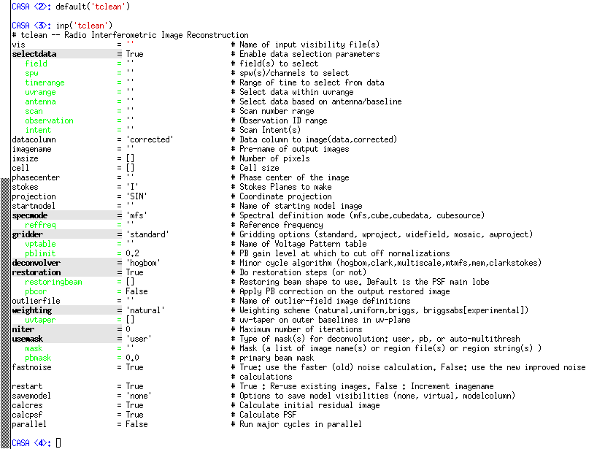
CASA uses color and font to indicate different properties of parameters and their values:
Text Font
Text Color
Highlight
Indentation
Meaning
Parameters:
plain black none none standard parameter bold black grey none expandable parameter plain green none yes sub-parameter Values:
plain black none none default value plain blue none none non-default value plain red none none invalid value The Figure below shows what happens when you set some of the tclean parameters to non-default values. Some have opened up sub-parameters, which can now be seen and set. Some have closed sub-parameters because that non-default value has no related sub-parameters. The Figure thereafter shows what happens when you set a parameter to an invalid value. Its value now appears in red. Reasons for invalidation include incorrect type, an invalid menu choice, or a filename that does not exist. For example, since vis expects a filename, it will be invalidated (red) if it is set to a non-string value, or a string that is not the name of a file that can be found. The deconvolver value is invalid because it’s not a supported choice (‘hogbom’, ‘clark’, ‘multiscale’, ‘mtmfs’, ‘mem’, ‘clarkstokes’).
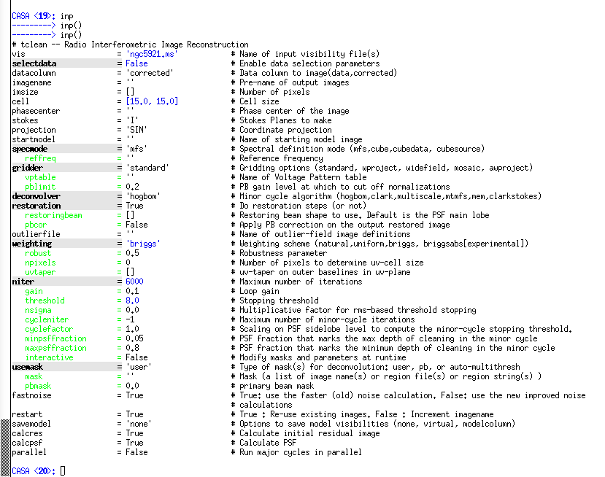
The tclean inputs after setting values away from their defaults (blue text). Note that some of the boldface ones have opened up new dependent sub-parameters (indented and green).
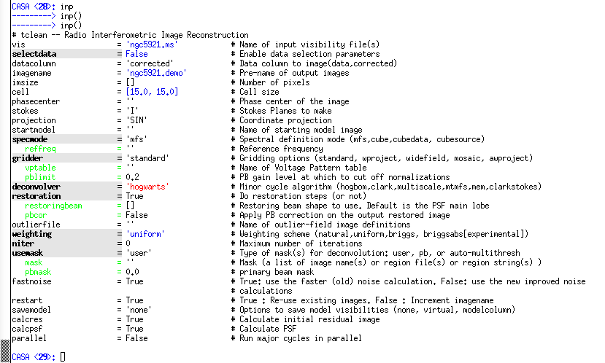
The tclean inputs where one parameter has been set to an invalid value. This is drawn in red to draw attention to the problem. This hapless user probably confused the ‘hogbom’ clean algorithm with Harry Potter.