browsetable
- browsetable(tablename='', mightedit=False, sortlist='', taql='', skipcols='')[source]
Browse a table (MS, calibration table, image)
[Description] [Examples] [Development] [Details]
- Parameters
tablename (string=’’) - Name of input table
tablename != ''
mightedit (bool=False) - Warning: the GUI seems to ignore whether the table tool is opened read-only. Just be careful, esp. if filtering.
sortlist ({string, stringArray}=’’) - Columns to sort by (ascending)
taql (string=’’) - TaQL query string for prefiltering the table.
skipcols ({string, stringArray}=’’) - Columns to omit
- Description
Brings up a browser that can open and display any CASA table (MS, calibration table, image). The tablename can be specified at startup, or any table can be loaded after the browser comes up. It is possible to edit any table and its contents using the “Edit” tab on the top bar, but be careful with this, and make a backup copy of the table before editing!
The tab “table keywords” on the left side of the table browser will allow you to look at sub-tables by left-clicking and then view the desired sub-table. Another useful feature is to make a 2D plot of the values in two table columns.
Use the “Close Tables and Exit” option from the Files menu to quit the casabrowser.
A detailed description on how to use the table browser can be found in the Chapter pages on “Browsing through MeasurementSets and Calibration Tables”.
Warning
Warning: the inp/go functionality does not work for browsetable in CASA 6. Use the argument browstable(tablename=’filename.ms’) to invoke browsetable.
Parameters
tablename
Name of table file on disk. For example filename.ms, caltable.tbl, imagefile.image, etc.
mightedit
If the default False is changed to True, this disables the filtering options and allows editing the table.
Warning
WARNING: The GUI appears to ignore whether the table tool is opened read-only - just be aware that you should not edit filtered tables unless you know what you are doing!
sortlist
List of columns to sort by.
taql
TaQL query string for prefiltering the table (see “Examples” tab at the top-right)
For more information about the Table Query Language (TaQL) string, see this note: https://casacore.github.io/casacore-notes/199.html
skipcols
Columns to NOT display. For example: skipcols=’feed1, feed2’
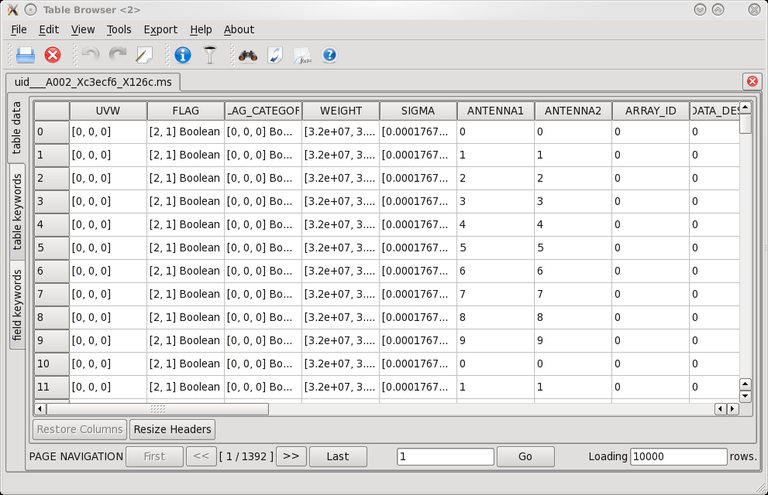
CASA table browser with an MS loaded.
- Examples
Note: a detailed description on how to use the table browser can be found in the Chapter pages on “Browsing through MeasurementSets and Calibration Tables”
To open the table browser and display the contents of table measurementset.ms:
browsetable(tablename='measurementset.ms')
The following will open the table browser and displays only those data from measurementset.ms for which the column ANTENNA2 has a value below 6:
browsetable(tablename='measurementset.ms',taql='ANTENNA2 < 6')
To get a plot of two table values, click on tools, then click on plot 2D.
Example 1: to get a u-v plot, in the Plotter Option Gui,
set Rows: 0 to <Large Number>X Axis: UVW Slice (set 0)Y Axis: UVW Slice (set 1)click ‘Clear and Plot’ on right.Example 2: to get visibility plots (see Figure below)
X Axis: TIMEY Axis: DATA Slice Amplitudeclick ‘Clear and Plot’ on right.
2D plot in the table browser
- Development
No additional development details
- Parameter Details
Detailed descriptions of each function parameter
tablename (string='')- Name of table file (vis, calibration table, image)Default: noneExample: tablename=’ngc5921.ms’mightedit (bool=False)- Disable the filtering options (below) and allow editingthe table.Default: FalseOptions: False|TrueWarning: the GUI seems to ignore whether thetable tool is opened read-only - just be careful,esp. if filtering.sortlist ({string, stringArray}='')- List of columns to sort byDefault: nonetaql (string='')- TaQL query string for prefiltering the table.Default: noneExample: taql=”ANTENNA2 < 6skipcols ({string, stringArray}='')- Columns to NOT display.Default: noneExample: skipcols=’feed1, feed2’